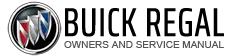Buick Regal: Setting Adaptive Cruise Control
If .png) is on when not in use, it
could
get pressed and go into ACC when
not desired. Keep
is on when not in use, it
could
get pressed and go into ACC when
not desired. Keep .png) off when
cruise is not being used.
off when
cruise is not being used.
Select the set speed desired for ACC. This is the vehicle speed when no vehicle is detected in its path.
ACC will not set at a speed less than 25 km/h (16 mph), although it can be resumed when driving at lower speeds.
To set ACC:
1. Press .png) .
.
2. Get up to the desired speed.
3. Press and release SET-.
4. Remove your foot from the accelerator.
After ACC is set, it may immediately apply the brakes if a vehicle ahead is detected closer than the selected following gap.
.png)
The ACC indicator displays on the instrument cluster and Head-Up Display (HUD). When ACC is active, the indicator will be lit green.
Be mindful of speed limits, surrounding traffic speeds, and weather conditions when selecting the set speed.
Resuming a Set Speed
If ACC is set at a desired speed and then the brakes are applied, ACC is disengaged without erasing the set speed from memory.
To begin using ACC again, press RES+ up briefly. The vehicle returns to the previously set speed.
Increasing Speed While ACC is at a Set Speed
Do one of the following:
- Use the accelerator to get to the
higher speed. Press SET- down.
Release the control and the accelerator pedal. The vehicle will now cruise at the higher speed.
When the accelerator pedal is pressed, ACC will not brake because it is overridden.
A warning message will appear on the Driver Information Center (DIC) and Head-Up Display (HUD).
- Press and hold RES+ up until the desired set speed appears on the display, then release it.
- To increase vehicle speed in small increments, briefly press RES+. For each press, the vehicle speed increases to the next 1 km/h (1 mph) mark on the speedometer.
When it is determined that there is no vehicle ahead or the vehicle ahead is beyond the selected following gap, then the vehicle speed will increase to the set speed.
Reducing Speed While ACC is at a Set Speed
Do one of the following:
- Use the brake to get to the desired lower speed. Release the brake and press SET-. The vehicle will now cruise at the lower speed.
- Press and hold SET- down until the desired lower speed is reached, then release it.
- To decrease the vehicle speed in smaller increments, press SET- down briefly. For each press, the vehicle speed decreases to the next 1 km/h (1 mph) mark on the speedometer.
Selecting the Follow Distance Gap
When a slower moving vehicle is detected ahead within the selected following gap, ACC will adjust the vehicle's speed and attempt to maintain the follow distance gap selected.
Press .png) on the steering wheel to
adjust the following gap. Each press
cycles the gap button through three
settings: Far, Medium, or Near.
on the steering wheel to
adjust the following gap. Each press
cycles the gap button through three
settings: Far, Medium, or Near.
When pressed, the current gap setting displays briefly on the instrument cluster and HUD. The gap setting will be maintained until it is changed.
Since each gap setting corresponds to a following time (Far, Medium, or Near), the following distance will vary based on vehicle speed. The faster the vehicle speed, the further back your vehicle will follow a vehicle detected ahead. Consider traffic and weather conditions when selecting the following gap. The range of selectable gaps may not be appropriate for all drivers and driving conditions.
Changing the gap setting automatically changes the alert timing sensitivity (Far, Medium, or Near) for the Forward Collision Alert (FCA) feature.