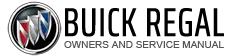Buick Regal: Auxiliary Audio Input Malfunction (IOB)
Diagnostic Instructions
- Perform the Diagnostic System Check - Vehicle prior to using this diagnostic procedure.
- Review Strategy Based Diagnosis for an overview of the diagnostic approach.
- Refer to Diagnostic Procedure Instructions provide an overview of each diagnostic category.
Diagnostic Fault Information
.png)
1. USB port Inoperative
2. No left side audio from device connected to AUX jack
3. No right side audio from device connected to AUX jack
4. Noticeable distortion may be present in affected audio channel
5. Fault may affect one or more components, dependent on fault location
6. Fault affects multiple components, dependent on vehicle equipment
7. Radio does not detect auxiliary device connection, AUX not available as input
selection
8. AUX always available as an input selection, with or without auxiliary device
connected
Circuit/System Description
Auxiliary Audio Input Jack
The 3.5 mm (1/8 in.) auxiliary audio input jack is located in the console. All circuits from the auxiliary jack are connected directly to the radio. When a device is connected to the auxiliary jack an internal switch opens. The radio detects the device and switches to AUX as the audio source. Audio signals from the device are sent to the radio from the auxiliary input jack via the left, right, and common audio signal circuits.
USB Port
The vehicle may be equipped with a USB port in the console. This port allows USB connectivity to the infotainment system from portable media players or a USB storage device (memory stick/flash drive).
When a device is connected to the USB port, the system detects the device and switches to USB as the audio source. Once connected, the device can be controlled from the radio controls.
The USB port is connected to the radio via a standard USB cable. Mini type USB connectors are used to connect the cable at the USB port and at the radio or multimedia player interface module. Standard USB male to female connections are typically used for connecting USB cables together where an in-line connection is required. An in-line cable connection is typically found between the console and I/P harness.
Not all portable media player devices are compatible. Refer to the vehicle owner's manual for information on USB devices, control, and operation.
Diagnostic Aids
Auxiliary Audio Input Jack
- When a device is first connected to the 3.5 mm (1/8 in.) input jack the infotainment system automatically switches to that device. If an auxiliary device has already been connected, press the AUX or CD/AUX button to select the device.
- If the system detects the device, but the audio is not heard or is not clear, attempt to connect the device using a different cable; cables can deteriorate over time or become damaged.
- Playback of an audio device that is connected to the 3.5 mm jack can only be controlled using the controls on the device.
- The volume control on the device may need to be adjusted to ensure sufficient playback volume through the infotainment system.
USB
- When a device is first connected to the USB port, the infotainment system automatically switches to that device. If an auxiliary device has already been connected, press the AUX or CD/AUX button to select the device.
- A low battery condition in a portable media player may not allow the device to connect to the system, or can create communication issues with the device. Verify the device battery state of charge and re-charge or replace as needed.
- Connect the device directly to the USB port if possible. Only use a cable if it is required to connect the device. The use of extension cables can cause communication issues.
- If a cable is required for connection, attempt to connect the device using a different cable; cables can deteriorate over time or become damaged.
- Attempt audio playback from multiple USB devices when diagnosing USB concerns. Device compatibility can vary based on vehicle equipment. If the infotainment system is capable of operating any USB type device, the cause of the concern is not with the vehicle system. The inoperative device (s) may be incompatible or contain no recognized media types.
- If a 'Device Not Supported' or similar type error message is displayed, this indicates the system has connected to the device but cannot communicate with it properly. This does not indicate an issue with the vehicle system. The device may be incompatible, may require a 'reset', or may require an update to its software/firmware.
- If a 'No Supported Data Found' or similar type error message is displayed, this indicates the system has connected to the device and is communicating, but cannot find any compatible files/data. This does not indicate an issue with the vehicle system. Verify the device contains compatible media/file types.
- Poor connections or damaged USB cables can cause intermittent or no
operation of USB devices.
Inspect connectors, terminals, and cables for damage and replace components as necessary.
Ensure all USB inline connections and connections at components are fully seated and connector position retainers/locks are secure.
Reference Information
Schematic Reference
Radio/Navigation System Wiring Schematics (IOB) , Radio/Navigation System Wiring Schematics (IOR) or Radio/Navigation System Wiring Schematics (IO5/IO6) , or Radio/Navigation System Wiring Schematics (IOS/IOT).
Connector End View Reference
Component Connector End View Index
Description and Operation
Radio/Audio System Description and Operation (IO6) , Radio/Audio System Description and Operation (IOB) , or Radio/Audio System Description and Operation (IOS/IOT/IOU).
Electrical Information Reference
- Refer to Circuit Testing
- Refer to Connector Repairs
- Refer to Testing for Intermittent Conditions and Poor Connections
- Refer to Wiring Repairs
Scan Tool Reference
Control Module References for scan tool information.
Special Tools
- EL-50334-20 Multi-Media Interface Tester (MIT)
- EL-50334-50 USB Cable and Adapter Kit
For equivalent regional tools, refer to Special Tools and Equipment
Circuit/System Verification
Auxiliary Audio Input Jack
1. Verify no DTCs are present.
- If any DTCs are present
Refer to Diagnostic Trouble Code (DTC) List - Vehicle.
- Go to next step: If no DTCs are present
2. Ignition ON/vehicle in Service Mode, radio ON.
3. Verify the infotainment system switches to AUX as the audio source with the EL-50334-20 Multi- Media Interface Tester (MIT) connected to the auxiliary audio input jack.
- If the infotainment system does not switch to AUX as the audio source
Refer to Circuit/System Testing - Auxiliary Input Jack.
- Go to next step: If the infotainment system switches to AUX as the audio source
4. Verify the audio from the EL-50334-20 Multi-Media Interface Tester (MIT) is heard through the vehicle infotainment system while operating the test tool to begin audio playback.
- If audio is not heard from the test tool.
Refer to Circuit/System Testing - Auxiliary Input Jack.
- Go to next step: If audio is heard from the test tool.
5. All OK
USB Port
1. Verify no DTCs are present.
- If any DTCs are present
Refer to Diagnostic Trouble Code (DTC) List - Vehicle.
- Go to next step: If no DTCs are present
2. Ignition ON/vehicle in Service Mode, radio ON.
3. Verify the infotainment system switches to USB as the audio source with the EL-50334-20 Multi- Media Interface Tester (MIT) connected to the USB port.
- If the infotainment system does not switch to USB as the audio source
Refer to Circuit/System Testing - USB Port.
- Go to next step: If the infotainment system switches to USB as the audio source
4. Verify the audio from the EL-50334-20 Multi-Media Interface Tester (MIT) is heard through the vehicle infotainment system while operating the system to play audio from the test tool.
- If audio is not heard from the test tool.
Refer to Circuit/System Testing - USB Port.
- Go to next step: If audio is heard from the device
5. All OK.
Circuit/System Testing
Auxiliary Audio Input Jack
1. Ignition OFF/vehicle OFF, disconnect the X1 harness connector at the X83 Auxiliary Audio Input.
Ignition ON/vehicle in Service Mode, radio ON.
2. Test for 2.5 - 3.5 V between the signal circuit terminal 5 and ground.
- If less than 2.5 V
- Ignition OFF/vehicle OFF, disconnect the X1 harness connector at the A11 Radio.
- Test for infinite resistance between the signal circuit and ground.
- If less than infinite resistance, repair the short to ground on the circuit.
- Go to next step: If infinite resistance
- Test for less than 2 Ω in the signal circuit end to end
- If 2 Ω or greater, repair the open/high resistance in the circuit.
- If less than 2 Ω, replace the A11 Radio.
- If greater than 3.5 V
- Ignition OFF/vehicle OFF, disconnect the X1 harness connector at the A11 Radio, ignition ON/vehicle in Service Mode.
- Test for less than 1 V between the detection circuit and ground.
- If 1 V or greater, repair the short to voltage on the circuit.
- If less than 1 V, replace the A11 Radio.
- Go to next step: If between 2.5 - 3.5 V
3. Test for less than 1 V between the signal circuits listed below and ground:
- Left auxiliary audio signal circuit terminal 1
- Right auxiliary audio signal circuit terminal 2
- Auxiliary audio common signal circuit terminal 3
- If 1 V or greater
- Ignition OFF/vehicle OFF, disconnect the X1 harness connector at the A11 Radio. Ignition ON/vehicle in Service Mode.
- Test for less than 1 V between the signal circuit and ground.
- If 1 V or greater, repair the short to voltage on the circuit.
- If less than 1 V, replace the A11 Radio.
- Go to next step: If less than 1 V
4. Ignition OFF/vehicle OFF, disconnect the X1 harness connector at the A11 Radio.
5. Test for infinite resistance between the signal circuits listed below and ground:
- Auxiliary audio common signal circuit terminal 18
- Left auxiliary audio signal circuit terminal 19
- Right auxiliary audio signal circuit terminal 20
- If less than infinite resistance
Repair the short to ground on the circuit.
- Go to next step: If infinite resistance
6. Test for less than 5 Ω between the signal circuit terminals listed below:
- A11 Radio terminal 19 X1 and the X83 Auxiliary Audio Input terminal 1 X1
- A11 Radio terminal 20 X1 and the X83 Auxiliary Audio Input terminal 2 X1
- A11 Radio terminal 18 X1 and the X83 Auxiliary Audio Input terminal 3 X1
- If 5 Ω greater
Repair the open/high resistance in the circuit.
- Go to next step: If less than 5 Ω
7. Replace the X83 Auxiliary Audio Input. Connect all harness connectors.
8. Connect and operate the EL-50334-20 Multi-Media Interface Tester (MIT).
9. Verify the audio from the test tool is heard through the vehicle infotainment system.
- If audio is not heard from the test tool
Replace the A11 Radio.
- Go to next step: If audio is heard from the test tool
10. All OK.
USB Port
1. Ignition OFF/vehicle OFF, disconnect the USB cable connection at the A11 Radio.
NOTE: USB cables and adapters for the following tests are found in the EL- 50334-50 USB Cable and Adapter Kit.
2. Connect the EL-50334-1 Type A male to Mini A male USB Cable to the A11 Radio. Connect the EL-50334-3 Type A female to Type A female adapter to the EL-50334-1 Cable.
3. Ignition ON/vehicle in Service Mode, radio ON, connect the EL-50334-20 Multi-Media Interface Tester (MIT) to the EL-50334-3 adapter.
4. Verify the infotainment system switches to USB as the audio source.
- If the infotainment system does not switch to USB as the audio source
Replace the A11 Radio.
- Go to next step: If the infotainment system switches to USB as the audio source
5. Ignition OFF/vehicle OFF, connect the vehicle USB cable to the A11 Radio. Disconnect the I/P to floor console inline USB cable connector.
NOTE: The EL-50334-3 or EL-50334-4 adapter may be required for the following test.
6. Ignition ON/vehicle in Service Mode, radio ON, connect the EL-50334-20 Multi-Media Interface Tester (MIT) to the I/P side of the inline USB cable connector.
7. Verify the infotainment system switches to USB as the audio source.
- If the infotainment system does not switch to USB as the audio source
Replace the I/P USB cable assembly.
- Go to next step: If the infotainment system switches to USB as the audio source
8. Ignition OFF/vehicle OFF, connect the I/P to floor console inline USB cable connector.
9. Disconnect the USB cable at the X83 Auxiliary Audio Input. Connect the EL-50334-4 Type A female to Mini B female adapter to the USB cable.
10. Ignition ON/vehicle in Service Mode, radio ON, connect the EL-50334-20 Multi-Media Interface Tester (MIT) to the EL-50334-4 adapter.
11. Verify the infotainment system switches to USB as the audio source.
- If the infotainment system does not switch to USB as the audio source
Replace the console USB cable assembly.
- Go to next step: If the infotainment system switches to USB as the audio source
12. Test or replace the X83 Auxiliary Audio Input.
Repair Instructions
Perform the Diagnostic Repair Verification after completing the repair.
- Refer to Audio Disc Player and USB Receptacle Replacement
- Refer to Control Module References for radio replacement, programming, and setup.