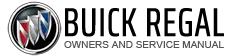Buick Regal: Instrument Cluster
.png) Base Level English Shown, Metric Similar
Base Level English Shown, Metric Similar
.png) Midlevel English Shown, Metric Similar
Midlevel English Shown, Metric Similar
.png) Uplevel English Shown, Metric Similar
Uplevel English Shown, Metric Similar
Cluster Menu
There is an interactive display area in the center of the instrument cluster.
.png)
Use the right steering wheel control to open and scroll through the different items and displays.
Press .png) to access the cluster
applications. Use
to access the cluster
applications. Use .png) or
or
.png) to scroll
through the list of available
applications. Not all applications will
be available on all vehicles.
to scroll
through the list of available
applications. Not all applications will
be available on all vehicles.
- Info App. This is where the selected Driver Information Center (DIC) displays
- Audio
- Phone
- Navigation
- Options
Audio
Press .png) to select the Audio app,
then press
to select the Audio app,
then press .png) to enter the Audio
menu. In the Audio menu browse for
music, select from the favorites,
or change the audio source.
to enter the Audio
menu. In the Audio menu browse for
music, select from the favorites,
or change the audio source.
Phone
Press .png) to select the Phone app,
then press
to select the Phone app,
then press .png) to enter the Phone
menu. In the Phone menu, if there is
no active phone call, view recent
calls, scroll through contacts,
or select from the favorites. If there
is an active call, mute or unmute the
phone or switch to handset or
handsfree operation.
to enter the Phone
menu. In the Phone menu, if there is
no active phone call, view recent
calls, scroll through contacts,
or select from the favorites. If there
is an active call, mute or unmute the
phone or switch to handset or
handsfree operation.
Navigation
Press .png) to select the Navigation
app, then press
to select the Navigation
app, then press .png) to enter the
Navigation menu. If there is no
active route, press
to enter the
Navigation menu. If there is no
active route, press .png) to access
Recents or Favorites list. If there is
an active route, press
to access
Recents or Favorites list. If there is
an active route, press .png) to cancel
route guidance, mute/unmute voice
guidance, or access Recents or
Favorites list.
to cancel
route guidance, mute/unmute voice
guidance, or access Recents or
Favorites list.
Options
Press .png) to select the Options app.
to select the Options app.
Use .png) or
or
.png) to scroll through items
in the Options menu.
to scroll through items
in the Options menu.
Units : Press .png) while Units is
displayed to enter the Units menu.
while Units is
displayed to enter the Units menu.
Choose English or metric units by
pressing .png) while the desired item is
highlighted.
while the desired item is
highlighted.
Display Themes (Uplevel) : Press
.png) while Display Themes is
displayed to enter the menu.
while Display Themes is
displayed to enter the menu.
Choose Sport or Touring by
pressing .png) while the desired item is
highlighted.
while the desired item is
highlighted.
Info Pages : Press .png) while Info
Pages is displayed to enter the Info
Pages menu and select the items to
be displayed in the Info App.
Speed Warning : The Speed
Warning display allows the driver to
set a speed that they do not want to
exceed. To set the Speed Warning,
press
while Info
Pages is displayed to enter the Info
Pages menu and select the items to
be displayed in the Info App.
Speed Warning : The Speed
Warning display allows the driver to
set a speed that they do not want to
exceed. To set the Speed Warning,
press .png) when Speed Warning is
displayed. Scroll to Set Speed and
press
when Speed Warning is
displayed. Scroll to Set Speed and
press .png) . Press
. Press
.png) to set the speed.
to set the speed.
Once the speed is set, this feature
can be turned off by pressing .png) while viewing this page. If the
selected speed limit is exceeded, a
DIC message is displayed with a
chime.
while viewing this page. If the
selected speed limit is exceeded, a
DIC message is displayed with a
chime.
Software Information : Displays the open source software information.