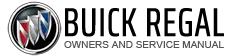Buick Regal: Phone Projection Malfunction (Apple Carplay)
Diagnostic Instructions
- Perform the Diagnostic System Check - Vehicle prior to using this diagnostic procedure.
- Review Strategy Based Diagnosis for an overview of the diagnostic approach.
- Refer to Diagnostic Procedure Instructions for an overview of each diagnostic category.
Circuit/System Description
Apple CarPlay is a new phone integration feature that enables iPhone users to display certain apps and functionality from their phone on the vehicles infotainment display. Users can control the apps and functions via the vehicle's infotainment system touchscreen or voice commands.
Diagnostic Aids
- It is not required to download an app to your device for Apple CarPlay.
- It is recommended to use the device's factory provided USB cable. Aftermarket or third - party cables may not work.
- Visit for a list of Apple CarPlay compatible apps. This does not guarantee the functionality of the app.
Reference Information
Schematic Reference
Radio/Navigation System Wiring Schematics (IOB) , Radio/Navigation System Wiring Schematics (IOR) or Radio/Navigation System Wiring Schematics (IO5/IO6) , or Radio/Navigation System Wiring Schematics (IOS/IOT)
Connector End View Reference
Component Connector End View Index
Description and Operation
Radio/Audio System Description and Operation (IO6) , Radio/Audio System Description and Operation (IOB) , or Radio/Audio System Description and Operation (IOS/IOT/IOU).
Electrical Information Reference
- Refer to Circuit Testing
- Refer to Connector Repairs
- Refer to Testing for Intermittent Conditions and Poor Connections
- Refer to Wiring Repairs
Circuit/System Verification
1. Verify no DTC's are present.
- If any DTC's are present.
Refer to Diagnostic Trouble Code (DTC) List - Vehicle
- Go to next step: If no DTC's are present.
2. Verify the correct settings on the radio and the connected device that will allow Apple CarPlay functionality.
- If the settings are not correct.
Refer to the vehicle and devices owner manual or manufacturers website for details on enabling CarPlay.
- Go to next step: If the settings are correct.
3. Verify the software is up to date on the connected device, refer to the device's owner manual or manufacturers website.
- If the connected device software is not up to date.
Recommend the customer update their device to the newest software version.
- Go to next step: If the connected device software has the newest version.
4. Connect the EL-50334-20 Multi-Media Interface Tester (MIT) to the X83 Auxiliary Audio Input USB port and select USB test mode.
5. Verify the audio from the EL-50334-20 Multi-Media Interface Tester (MIT) is heard through the infotainment system while operating the system to play audio from the test tool.
- If audio is not heard from the test tool.
Refer to Auxiliary Audio Input Malfunction (IO5/IO6), Auxiliary Audio Input Malfunction (IOB), or Auxiliary Audio Input Malfunction (IOR/IOS/IOT)
- Go to next step: If audio is heard from the test tool.
6. Verify the radio detects the connected device when plugged in by noting a change in the Phone Projection/Apple CarPlay icon on the Home screen.
- If the radio does not show a change in the Phone Projection/Apple CarPlay icon.
- Verify the device's cable is recommended or approved by the device
manufacture and there
is no damage to the cable or terminals.
- If the cable is not the correct part or damage is noted advise the customer.
- Go to next step: If no issues with the cable
- Perform a device rest by holding both the Home and Power buttons on the device.
- Attempt to launch the application by pressing the Phone Projection/Apple
CarPlay icon
within the Home screen.
- If the application does not launch
- Perform the 3 vehicle Factory Resets located in Setting>System>Return to Factory Settings.
- Go to next step: If the radio does show a change in the Phone Projection/Apple CarPlay icon.
7. Attempt to launch the application by pressing the Phone Projection/Apple CarPlay icon within the Home screen.
- If the application does not launch
- Perform the 3 vehicle Factory Resets located in Setting>System>Return to Factory Settings.
- Go to next step: If the application does launch
Go to next step: All OK.
Repair Instructions
Perform the Diagnostic Repair Verification after completing the repair.
- Refer to Control Module References for control module replacement, programming, and setup.