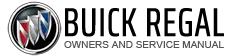Buick Regal: Application Malfunction
Diagnostic Instructions
- Perform the Diagnostic System Check - Vehicle prior to using this diagnostic procedure.
- Review Strategy Based Diagnosis for an overview of the diagnostic approach.
- Refer to Diagnostic Procedure Instructions provide an overview of each diagnostic category.
Circuit/System Description
The term application refers to any piece of software that works on a system (hardware) that is being operated by its own software. Applications are typically small software programs which uses the hardware to perform a specific task, as opposed to operating the entire system.
Diagnostic Aids
- For an application to be used, it must be installed on both the vehicle infotainment system and a compatible mobile device.
- The application must work correctly on the device to work with the vehicle infotainment system.
- The user may be required to log-in to the application on the mobile device before using the application from the vehicle controls.
- Applications use the mobile device and connection to a service provider to operate. Connection quality issues, or service provider data transmission issues can give the appearance of a vehicle malfunction.
- The device must be connected to the system. This may be done wirelessly
via Bluetooth Â, or
via the vehicle USB port.
When a mobile device is connected via BluetoothÂ, some or all of the device controls may be unavailable from the radio controls. This varies dependent upon the device being used. Refer to the vehicle owner manual, supplements, and the device manufacturer's information for information on devices, control, and operation.
Refer to the device manufacturer's information for the preferred connection method.
- The device must be unlocked, and any additional applications should be
closed.
If the device has any sound enhancement features such as noise reduction or echo control, these features should be turned off.
- A low battery condition in the mobile device may not allow the device to connect to the system, or can create communication issues with the device. Verify the device battery state of charge and recharge or replace as needed.
- If a 'Please See Device' or similar type error message is displayed, this may indicate the device has lost its connection to the vehicle, or the device has lost its external data connection.
- If a cable is used for connection, attempt to connect the device using a different cable; cables can deteriorate over time or become damaged.
Reference Information
Schematic Reference
Radio/Navigation System Wiring Schematics (IOB) , Radio/Navigation System Wiring Schematics (IOR) or Radio/Navigation System Wiring Schematics (IO5/IO6) , or Radio/Navigation System Wiring Schematics (IOS/IOT).
Connector End View Reference
Component Connector End View Index
Description and Operation
Radio/Audio System Description and Operation (IO6) , Radio/Audio System Description and Operation (IOB) , or Radio/Audio System Description and Operation (IOS/IOT/IOU).
Electrical Information Reference
- Refer to Circuit Testing
- Refer to Connector Repairs
- Refer to Testing for Intermittent Conditions and Poor Connections
- Refer to Wiring Repairs
Scan Tool Reference
Control Module References for scan tool information
Circuit/System Verification
1. Verify the application is installed on the mobile device and is up to date.
- If the application is not installed or is not up to date.
Install or update the application on the device.
- Go to next step: If the application is installed on the mobile device and is up to date
2. Verify the application operates correctly on the mobile device.
- If the application is not operating correctly on the mobile device.
Refer to the device manufacturer's application web site.
- Go to next step: If the application is operating correctly on the mobile device.
3. Verify the K74 Human Machine Interface Control Module calibrations are current.
- If the calibrations are not current
Reprogram the K74 Human Machine Interface Control Module and re-evaluate the concern.
- Go to next step: If no update calibrations are available
4. Verify the application is installed on the K74 Human Machine Interface Control Module and is up to date.
- If the application is not installed or is not up to date.
Install or update the application and re-evaluate the concern.
- Go to next step: If the application is installed and is up to date
5. Ignition On/Vehicle in Service Mode. Infotainment system ON.
6. Verify the mobile device can connect to the infotainment system. Refer to the owner manual for information on the preferred connection method for the device.
- If the mobile device cannot connect to the vehicle infotainment system.
- If unable to connect via Bluetooth, refer to Bluetooth Malfunction (with IO5/IO6) or Bluetooth Malfunction (without IO5/IO6).
- If unable to connect via USB, refer to Auxiliary Audio Input Malfunction (IO5/IO6), Auxiliary Audio Input Malfunction (IOB), or Auxiliary Audio Input Malfunction (IOR/IOS/IOT).
- Go to next step: If the mobile device connects to the vehicle infotainment system.
7. Launch the application.
8. Verify the application operates properly with the vehicle infotainment system.
- If the application does not function properly
Refer to Diagnostic Aids.
- Go to next step: If the application functions properly
9. All OK.
Repair Instructions
Perform the Diagnostic Repair Verification after completing the repair.