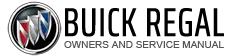Buick Regal: Uplevel DIC
DIC Info Page Options
The info pages on the DIC can be turned on or off through the Options menu.
1. Press .png) to access the cluster
applications.
to access the cluster
applications.
2. Press .png) or
or
.png) to scroll to the
Options application.
to scroll to the
Options application.
3. Press .png) to enter the
Options menu.
to enter the
Options menu.
4. Scroll to Info Pages and
press .png) .
.
5. Press .png) or
or
.png) to move
through the list of possible
information displays.
to move
through the list of possible
information displays.
6. Press .png) while an item is
highlighted to select or
deselect that item. When an
item is selected, a checkmark
will appear next to it.
while an item is
highlighted to select or
deselect that item. When an
item is selected, a checkmark
will appear next to it.
DIC Info Pages
The following is the list of all possible DIC info page displays.
Some may not be available for your particular vehicle. Some items may not be turned on by default but can be turned on through the Options app. See "DIC Info Page Options" earlier in this section.
Speed : Shows the vehicle speed in either kilometers per hour (km/h) or miles per hour (mph). Speed Limit: Shows sign information, which comes from a roadway database in the onboard navigation, if equipped.
Press .png) to open the menu and
to open the menu and
.png) to
turn on or off the current speed
limit sign.
to
turn on or off the current speed
limit sign.
Trip A or Trip B : Shows the current distance traveled, in either kilometers (km) or miles (mi), since the trip odometer was last reset.
This also shows the approximate average liters per 100 kilometers (L/100 km) or miles per gallon (mpg). This number is calculated based on the number of L/100 km (mpg) recorded since the last time this menu item was reset.
This number reflects only the approximate average fuel economy that the vehicle has right now, and will change as driving conditions change.
Press and hold .png) while this
display
is active to reset the trip odometer
and the average fuel economy. Trip
A and Trip B can also be reset by
pressing
while this
display
is active to reset the trip odometer
and the average fuel economy. Trip
A and Trip B can also be reset by
pressing .png) and choosing reset.
and choosing reset.
Fuel Range : Shows the approximate distance the vehicle can be driven without refueling.
LOW will be displayed when the vehicle is low on fuel. The fuel range estimate is based on an average of the vehicle's fuel economy over recent driving history and the amount of fuel remaining in the fuel tank.
Oil Life : Shows an estimate of the oil's remaining useful life.
If REMAINING OIL LIFE 99% is displayed, that means 99% of the current oil life remains.
When the remaining oil life is low, the CHANGE ENGINE OIL SOON message will appear on the display.
The oil should be changed as soon as possible.
The Oil Life display must be reset after each oil change. It will not reset itself. Do not reset the Oil Life display at any time other than when the oil has just been changed.
It cannot be reset accurately until
the next oil change. To reset the
engine oil life system, press and
hold .png) for several seconds while
the Oil Life display is active.
for several seconds while
the Oil Life display is active.
Tire Pressure : Shows the approximate pressures of all four tires. Tire pressure is displayed in either kilopascal (kPa) or pounds per square inch (psi). If the pressure is low, the value for that tire is shown in amber.
Fuel Economy : The center displays the approximate instantaneous fuel economy as a number and bar graph. Displayed above the bar graph is a running average of fuel economy for the most recently traveled selected distance. Displayed below the bar graph is the best average fuel economy that has been achieved for the selected distance. The selected distance is displayed at the top of the page as "last xxx mi/km."
Press .png) to select the distance or
reset best value. Use
to select the distance or
reset best value. Use .png) and
and
.png) to
choose the distance and press
to
choose the distance and press .png) .
.
Press .png) and
and
.png) to select "Reset
Best Score." Press
to select "Reset
Best Score." Press .png) to reset the
best average fuel economy. After
reset, the best value displays "-,-"
until the selected distance has been
traveled.
to reset the
best average fuel economy. After
reset, the best value displays "-,-"
until the selected distance has been
traveled.
The display provides information on how current driving behavior affects the running average and how well recent driving compares to the best that has been achieved for the selected distance.
Average Speed : Displays the
average vehicle speed of the
vehicle in kilometers per hour (km/h)
or miles per hour (mph). This
average is based on the various
vehicle speeds recorded since the
last reset. Reset the average speed
by pressing .png) .
.
Timer : This display can be used as
a timer. To start the timer, press .png) while this display is active. The
display will show the amount of time
that has passed since the timer was
last reset. To stop the timer, press
while this display is active. The
display will show the amount of time
that has passed since the timer was
last reset. To stop the timer, press .png) briefly while this display is active
and the timer is running. To reset
the timer to zero, press and hold
briefly while this display is active
and the timer is running. To reset
the timer to zero, press and hold .png) while this display is active, or press
while this display is active, or press
.png) and select reset.
and select reset.
Follow Distance : If equipped, the current follow time to the vehicle ahead is displayed as a time value on this page.
Battery Voltage : Displays the current battery voltage, if equipped.
Battery voltage changes are normal while driving. If there is a problem with the battery charging system, the DIC will display a message.
Top Consumers : Shows a list of the features that are currently impacting the fuel economy, in order from highest to lowest. If a feature is turned off, it will be removed from the list.
Economy Trend : Shows history of the Average Fuel Economy from the last 50 km (30 mi). Each bar represents about 5 km (3 mi) of driving. During driving the bars will shift to always reflect the most recent distance on the right side.
Press and hold .png) to clear the graph
or press
to clear the graph
or press .png) to reset through
the menu.
to reset through
the menu.